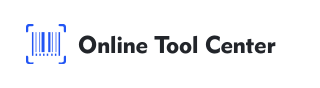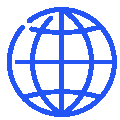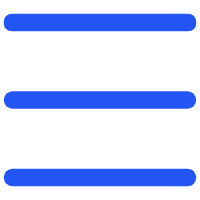Why Excel + Barcode Generator Is the Smartest Combo
Excel is a go-to tool for managing data, but when it comes to generating barcodes, most users hit a wall. That's because Excel alone doesn't generate actual barcode images—you'll either need to install special fonts or use complex macros. Both options come with limitations and compatibility issues. Instead, using a barcode generator for Excel lets you avoid these headaches entirely.
Online barcode generators offer high-quality, scannable barcode images that can be inserted into Excel with ease. No technical setup. No software installation. Just clean results.
What Most People Get Wrong with Barcode Fonts
Barcode fonts may look like a convenient solution, but they're not always reliable. Different versions of Excel may render the font differently, and many barcode fonts don't support check digits or specific barcode formats correctly. This can lead to unreadable barcodes and scanning errors—especially in retail or logistics.
By using an external Online barcode generator, you can create standardized, properly encoded barcode images in seconds. These images can be downloaded in PNG or SVG format, guaranteeing compatibility with any version of Excel.
Online Barcode Generator vs Excel Add-ins
While some Excel barcode plugins exist, they often require installation, licensing, and updates. A free online barcode generator for Excel saves time and avoids technical hurdles—ideal for beginners or occasional use.
Excel add-ins like TBarCode Office or IDAutomation, however, support automation, batch processing, and formula integration-making them better suited for advanced users and high-volume tasks.
Step-by-Step Guide: Insert Barcodes into Excel Using a Free Barcode Generator
Creating barcodes in Excel is simpler than you think. Just follow this 5-step workflow:
Step 1: Prepare Your Barcode Data in Excel
Start with a clean Excel sheet. List the items or codes you want to turn into barcodes—these can be SKUs, UPCs, EANs, or custom product IDs.
Asset ID | Asset Barcode | Asset Name | Description | Department |
ASSET-2025-00101 | Dell Laptop | 14 inch business laptop with SSD | IT Department | |
ASSET-2025-00102 | Barcode Printer | Industrial-grade label printer | Logistics | |
ASSET-2025-00103 | Office Chair | Ergonomic mesh chair with wheels | Administration | |
ASSET-2025-00104 | Projector | Full HD projector for meetings | Marketing | |
ASSET-2025-00105 | Wireless Router | Dual-band enterprise router | IT Department |
Step 2: Visit an Online Barcode Generator
Open your browser and go to a free tool like OnlineToolCenter.com. Choose your barcode type (e.g., Code 128, EAN-13, UPC-A) based on your needs.
OnlineToolCenter.com is a fast, free and professional barcode and QR code creator that requires no login. It supports over 40 symbologies, lets you customize size and format, and delivers high-resolution PNG or SVG downloads instantly—perfect for Excel, labels, and inventory sheets.
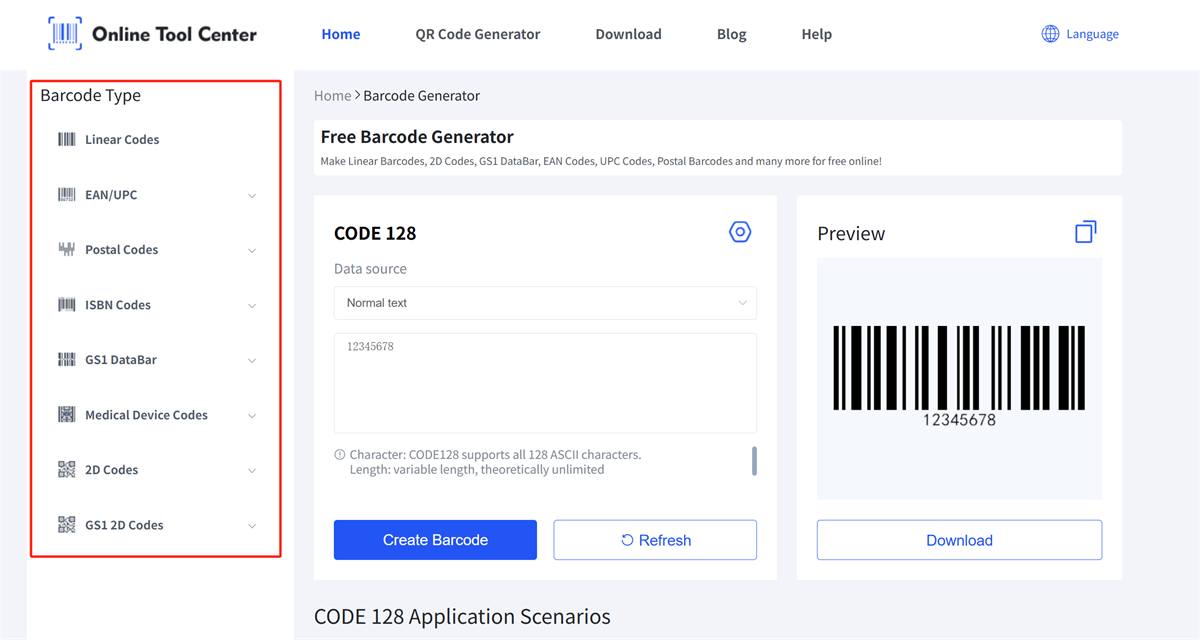
Step 3: Paste or Enter the Data
Paste one code at a time into the generator. Customize the size, format, and resolution if needed.
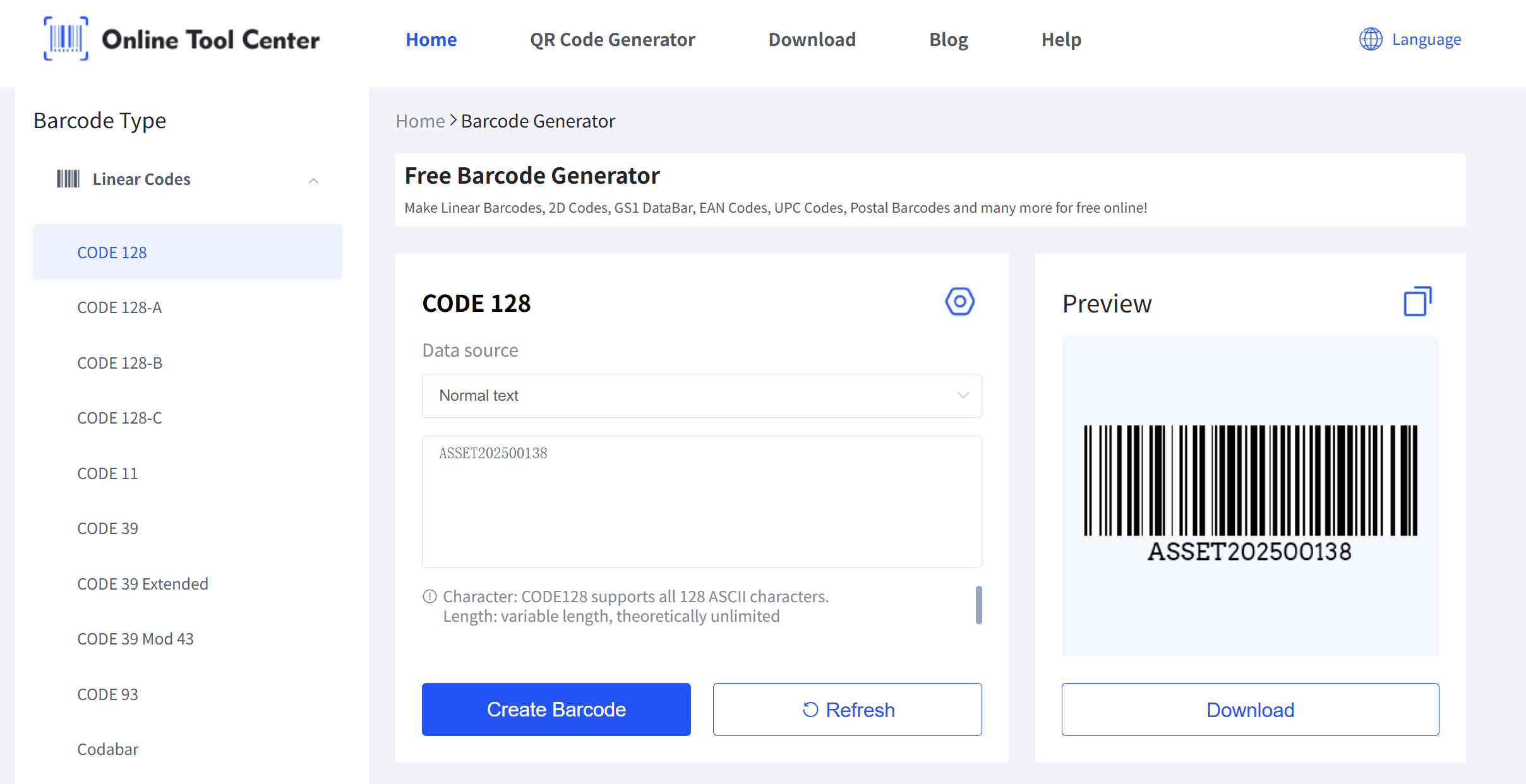
Step 4: Generate and Download the Barcode
Click 'Create Barcode' and download the barcode image in PNG or SVG format. PNG works best for Excel use.
Step 5: Insert the Barcode Image into Excel
Go back to Excel, click "Insert > Picture" and upload the barcode image. Resize it as needed to fit into your sheet or label template.
Pro Tip: Use cell borders or a label template to align multiple barcodes for printing.
Best Barcode Types to Use in Excel
● Code 128
Versatile and compact. Supports letters, numbers, and special characters.
● EAN-13
Used worldwide for retail and product packaging. Requires 12-digit input.
● QR Code
Ideal for linking to websites or storing more complex data.
● DataMatrix
Small-footprint 2D barcode great for dense data or industrial use.
FAQ: Barcode Generator for Excel
● Can I create barcodes directly in Excel?
Not natively. Excel doesn't generate barcode images without fonts or third-party plugins.
● Are barcode fonts accurate?
They can be, but they're often unreliable. Using an online barcode generator ensures proper encoding.
● How can I print barcode labels from Excel?
Use a label template in Excel and insert the barcode images you generated, or design custom labels with specialized software and print them using a thermal label printer.
● What's the easiest way to generate a Code 128 barcode?
Use an online barcode generator that supports Code 128. Just paste your data and download the image.
● Can I use QR codes in Excel?
Yes. QR code images can also be inserted into Excel sheets just like barcodes.
Using a barcode generator for Excel is the fastest, most accurate way to integrate barcodes into your spreadsheets. It eliminates font issues, ensures compatibility, and works across any version of Excel.
Ready to streamline your workflow? Try our free Online Barcode Generator to download clean, scannable barcode images and start building better spreadsheets today.